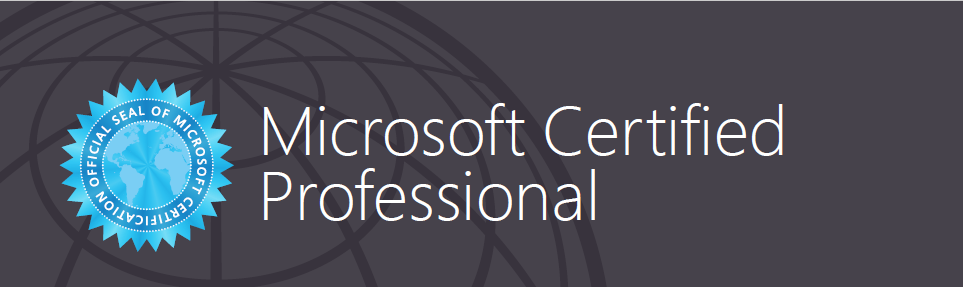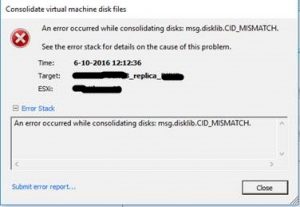So, after endless delays and procrastination I finally started the path to getting my MCSA certification. (I know, about time after working in IT for almost 9 years..)
Today, I passed the new 70-740 Installation, Storage, and Compute with Windows Server 2016 exam!
It wasn’t easy, the exams for MCSA 2016 just got out of beta so there is an extreme lack of study material available. If you are planning to take this exam soon, I can recommend using the following resources:
- Exam Ref 70-740 Installation, Storage and Compute with Windows Server 2016 by Craig Zacker (I used the eBook)
- Pluralsight video courses by Greg Shields
And of course some hands-on experience if possible.
The exam itself has a lot of focus on Hyper-V configuration and Failover Clustering, in my case about 75% of the questions were about these subjects.
All in all, I appreciated that the exam focused on plausible scenario’s instead of knowing dry facts and PowerShell commands. Do not take this exam lightly though, because it is definitely not easy.